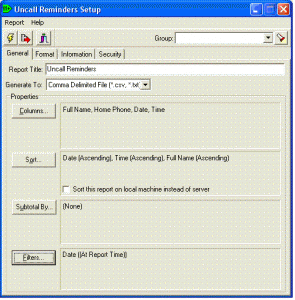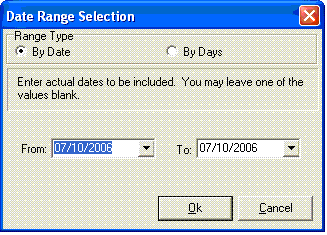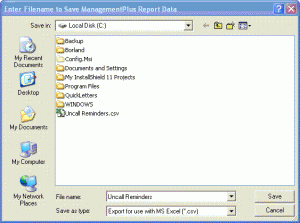No contracts. No setup fees. Cancel anytime.
A “call unit” is our unit of pricing. One appointment reminder call generally consumes one call unit, but could consume more than one call unit depending upon the features used for that call.
Each account can be used to create unlimited messages, but only designated active messages can be used to make calls.
Upgrade or downgrade your account to a different plan, or cancel anytime.
Because Uncall gives you flexibility to change and add messages whenever you like. No need to consult with us or anyone else. No training is necessary. We’ve made it quick and simple so you can just do it!
Create automated phone call reminders for upcoming appointments, preventative care screenings, flu shots, overdue tests, etc., to communicate effectively with your patients.
You’re in charge 24/7 simply by logging on and doing things. You decide when and how to communicate with your patients, on a daily basis. There’s no “preset” time to upload your list or miss out on calls that day. Change/Add message content whenever. No “implementation specialist” is ever needed.
You can also cancel your Uncall account anytime. We do not lock you in with signed contracts, tricky cancelation rules, or any nonsense like that.
We are happy to earn your business every single day!
Here’s what you can look forward to:
-Signup, create a message, record your voice, upload or add list of names, phone numbers, etc., click once to make calls now, or schedule calls to be made automatically later.
To make automated phone calls you’ll need a list of people to call. We call it a “call list.” Each row contains a patient’s name, phone number, appointment date, and appointment time of the person to call.
Most doctor offices keep call list data in Electronic Health Record (EHR) software. You can use that software to extract data for your call list each day. Save it to comma separated values (CSV) file, and upload to Uncall when prompted during the Make Calls process.
As an example, shown below is how-to retrieve a call list from the Management Plus EHR.
How do I create a Call List using Management Plus?
Screenshots courtesy of Bryan A. Thorell of Management Plus Healthcare Information Systems.
1) Create a custom report in Management Plus. You’ll need to do this only once. Note the diagram below shows how you can choose the columns you want in the report. You will always need a name and phone number for Uncall, but your choices of other columns are optional and depend on your Message. For example, if you are creating a report for a Message that requires an appointment time and date, you will also include those columns in your customer report.
2) Whenever you want to make calls, simply run your custom report. You’ll be prompted by the following dialog to select the date range for your report.
3) The next step prompts you to save the report to your desktop. This is the location you will browse to “Upload CSV file” inside Uncall.
4) To make calls to the people in the report, open your web browser and login to Uncall. Go to the Make Calls tab and select the Message you wish to use, eg, “Dr. Smith-Appointment Notifications.” Then select “Upload CSV file” and browse to the custom report you saved. That’s all there is to it!
Tips and Tricks.
When creating a Management Plus report, you can create one report with ALL the columns you think you might need for any Message. Whenever you upload to Uncall, you’ll be able to select the appropriate columns for the current Message being used.
For example, an “Office closed due to snow” message may not need appointment date and time. But it would be ok to upload a report that includes that extra data. This saves substantial time because you don’t need to create a separate Management Plus report for each type of message.